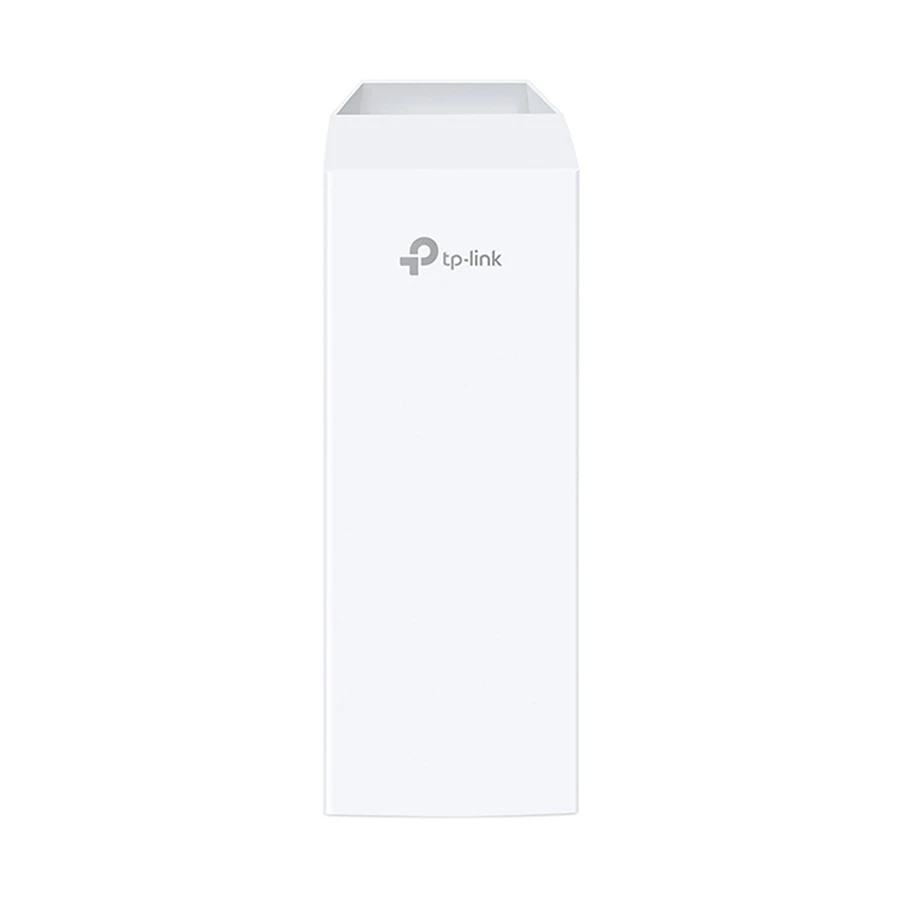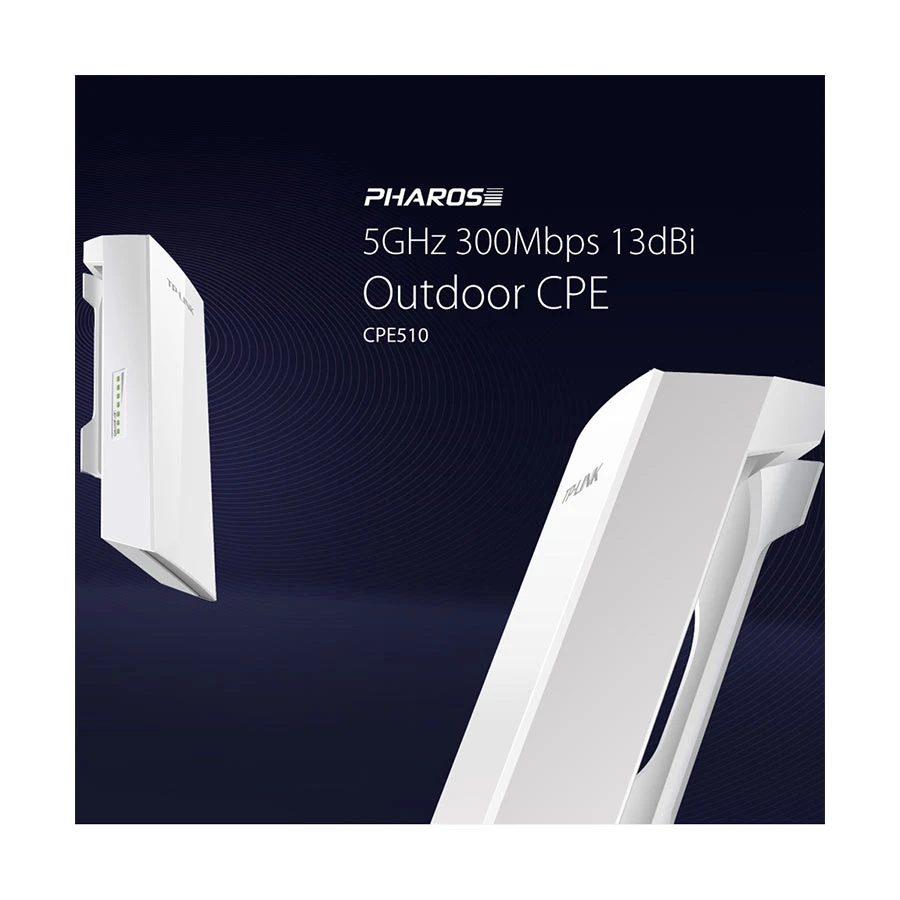Features of TP-Link CPE510 Access Point In Bangladesh
The TP-Link CPE510 is a powerful solution for those looking to extend their wireless network over long distances. This outdoor wireless networking device is perfect for a variety of applications. Whether you need to connect multiple buildings, provide internet access for outdoor events, or extend coverage in rural areas.
Its built-in 13dBi antenna ensures strong and reliable connections, even in challenging environments. Designed for outdoor use, the CPE510 is also durable and weather-resistant. This device helps enhance connectivity and productivity for homes and businesses. Explore the features and benefits of the TP-Link CPE510 to discover how it can improve your wireless network!
Key Features of TP-Link CPE510 5GHz 300Mbps 13dBi Long-Range Outdoor Wireless Networking CPE
The TP-Link CPE510 offers a range of impressive features that make it an ideal choice for outdoor wireless networking. Here are the key features that set it apart:
1. High-Speed Connectivity
The CPE510 operates on the 5GHz frequency, providing speeds of up to 300Mbps. This high-speed connectivity is perfect for bandwidth-intensive applications such as video streaming, online gaming, and large file transfers. With the ability to support multiple users simultaneously, you can enjoy a smooth and lag-free internet experience.
2. Long-Range Capability
One of the standout features of the CPE510 is its powerful 13dBi directional antenna. This antenna allows for extended coverage, reaching distances of up to 5 kilometers (about 3 miles) in ideal conditions. Whether you need to connect different buildings on a campus or extend your network to outdoor events, the long-range capability ensures that you maintain a strong signal even at great distances.
3. Durability and Weather Resistance
Designed specifically for outdoor use, the CPE510 is built to withstand various environmental conditions. It features an IP65-rated housing that protects it from dust, rain, and extreme temperatures. This durability ensures reliable performance year-round, making it suitable for both commercial and residential applications.
4. Easy Setup and Management
Setting up the CPE510 is straightforward, thanks to its user-friendly web interface. The device comes with a quick installation guide that simplifies the setup process. Additionally, TP-Link offers a management tool called TP-Link Pharos Control, which allows users to manage multiple CPE devices remotely, making network management more efficient.
5. Flexible Power Options
The CPE510 supports Power over Ethernet (PoE), which means you can power the device using the same Ethernet cable that connects it to your network. This feature simplifies installation, especially in locations where power outlets are not readily available. It allows for more flexible placement and reduces cable clutter.
How to Setup and Install the TP-Link CPE510
Setting up the TP-Link CPE510 is a straightforward process that can be completed in a few easy steps. Follow this guide to ensure a successful installation:
1. Unbox the Device
Start by unboxing the CPE510 and checking the contents. You should find the following items:
- TP-Link CPE510 unit
- Mounting kit (brackets and screws)
- Power adapter
- Ethernet cable
- Quick installation guide
2. Choose the Installation Location
Select a suitable location for your CPE510. Ideally, it should be placed in an area with minimal obstructions for optimal performance. Keep in mind the following:
- Mount the device high on a pole or wall for better signal coverage.
- Ensure there is a clear line of sight to the receiving end, especially if connecting to another CPE510.
3. Mount the Device
Using the mounting kit included, securely attach the CPE510 to a pole or wall. Make sure it is firmly in place and angled correctly to achieve the best signal. Adjust the direction of the antenna to point towards the area where you want to extend your network.
4. Connect the CPE510
Power Connection: Use the power adapter to connect the CPE510 to a power source. Alternatively, if using Power over Ethernet (PoE), connect the device to a PoE-enabled switch or injector.
Network Connection: Connect the CPE510 to your router using the Ethernet cable. Plug one end into the LAN port on the CPE510 and the other into your router.
5. Access the Configuration Page
Connect your computer or mobile device to the CPE510’s network using Wi-Fi or an Ethernet cable.
Open a web browser and enter the default IP address of the CPE510: 192.168.1.1. You can also check the quick installation guide for the specific address.
Log in using the default username and password (usually both are “admin”).
6. Configure the Settings
Once logged in, follow these steps:
- Set the Operation Mode: Choose the appropriate mode (Access Point, Client, etc.) based on your networking needs.
- Configure Wireless Settings: Set your SSID (network name), choose a security mode (WPA2 is recommended), and set a password.
- Adjust Network Settings: You can customize IP address settings and enable DHCP if needed.
7. Check Signal Strength
After configuring the settings, check the signal strength to ensure optimal performance. You can adjust the angle of the antenna if necessary to achieve better connectivity.
8. Save Settings and Reboot
Once you are satisfied with the settings, save the configuration. The device may reboot automatically. If not, manually restart it to apply the changes.
9. Test the Connection
Finally, test the wireless connection by connecting your devices to the newly extended network. Check for stable connectivity and speed to ensure everything is working correctly.
Ready to enhance your outdoor wireless connectivity? Don’t miss out on the benefits of the TP-Link CPE510 5GHz 300Mbps 13dBi Long-Range Outdoor Wireless Networking CPE! Whether you need to extend your network for a business, connect multiple buildings, or enjoy seamless internet access during outdoor events, this device is your solution.
Visit Ryans Computers today to purchase the TP-Link CPE510 and take the first step towards a stronger, more reliable wireless network. Our expert team is here to assist you with any questions and ensure you get the best setup for your needs. Don’t wait—empower your connectivity now!
What is the price of TP-Link CPE510 Access Point In Bangladesh?
The price of TP-Link CPE510 Access Point starts from 5,790 .
The price may vary due to your customization and product availability.
You can buy TP-Link CPE510 Access Point from our website or visit our showrooms nearby.